ED Discussions - How To
ED Discussions is an FERPA-approved, extremely searchable online discussion board that works extremely well for asynchronous Q&A. We’ve adopted it for all classes in our program and it should already be in the navigation panel for your course instance. If not, a guide is in the next section. Ed is quite powerful, and you may elect to use some of its more advanced features in your classes, but to just get you started, here’s what you need to know… NOTE: You can also read the Ed interface quick-start guide and view the EECS Ed Training for more information.
Table of Contents
- Adding Ed Discussions to your class’ Navigation Panel
- Starting a new Class instance and Enrolling Your Students (and TAs)
- Recommended Settings
- Introduction Thread
- Ed Discussions
- Ed Resources
- Ed Groups
Adding Ed Discussions to your class’ Navigation Panel
To add an Ed Discussions link to the course Nav bar…
- From your course Nav bar, click “Settings”
- In the “Navigation” tab, scroll down to the bottom (greyed out) portion and find “Ed Discussion”
- Click and drag it up to the top (not greyed out) list - it might help to put it near the top with the other important course links.
Please note that Ed Discussions is only installed on the “School of EECS” Canvas sub-account. This means it is not possible to install it in Canvas Studio site (e.g. a Dev site). If you keep a dev site which you copy into each new term, you will have to repeat the steps above every term.
Starting a new Class instance and Enrolling your Students (and TAs)
To begin a new class instance, click the Ed Discussions link in the navigation sidebar for your class. If no class instance yet exists, you should see a screen similar to this:
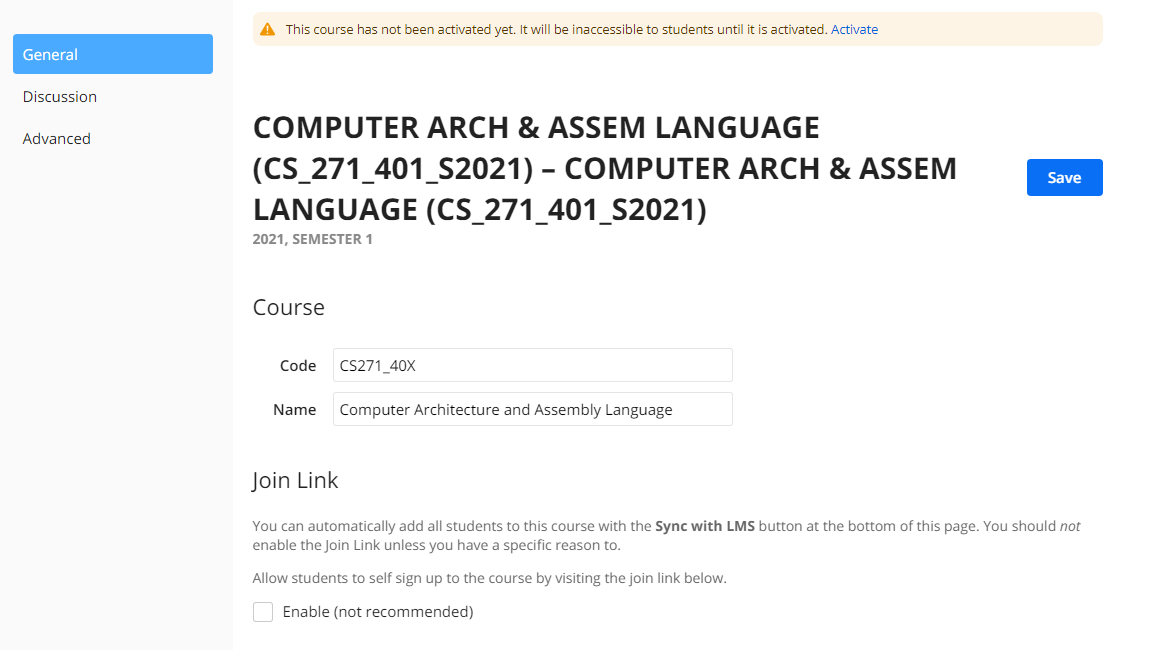
Be sure to update the Code (CSXXX_40X) and Name to something easy for the students to understand. Now scroll down to the bottom of the page, where you’ll find the “Users” section. There’s an extremely handy button here “Sync with LMS” which will automatically enroll all students, and enroll/provision all special roles (Graders, TAs, other Instructors). Note that you may not have all your ULA/GTA assignments at this point. You can re-sync Ed at any time from Settings->Users.
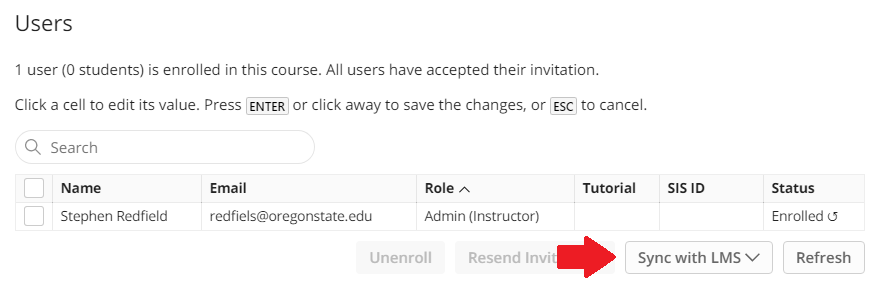
Recommended Settings
We have found the following Class and Q&A Settings to be the best fit for most classes in the program and recommend you use the same. These are mostly accessible via the Settings Gear under Advanced.
- Anonymous Threads
Enabled - Students from disadvantaged groups in CS have an increased tendency to post questions when given the option to do so anonymously. - Names Visible to Staff Enabled - This may help with accountability and dissuade students from flame threads. Many instructors do allow fully anonymous posing (this setting Disabled) to further lower the bar to entry on the forums and that is totally fine.
- Categories
A minimal organizational structure may be most relevant (logistics, homeworks, discussions, exams), unless you have mandatory discussions. More details below in Ed Discussions. - Email settings *(Accessed from the Account bust under Settings then Notifications. We don’t have a recommended setting here, but you should be aware that Ed allows you to setup how/when/if you receive emailed notifications of Ed Discussions activity, and this is where you set that up.
Introduction Thread
Online engagement best practices inform us that an introduction thread is important for building a constructive online learning environment. Ed is the ideal place for us to do this. At the beginning of each term you should post an introductory thread and request that students post replies. I recommend attaching a photo of yourself and writing your own introduction here even though you’ve provided an Instructor Introduction video in the Canvas course. You should also keep up with the student posts and respond to at least a few. Both of these will show that you’re engaged in the forum and that you’re an active resource for them to utilize.
Discussions
The “Discussion” section is your bread and butter here. This is where students ask questions and you have the opportunity to answer them or allow other students to do that. I also recommend getting your TAs involved in the forum. Here are some key points for the Ed Discussion Section.
Categories and Thread Templates
You can set post categories for Ed within Settings->Discussions. In general, categories allow for easier searching/sorting of posts. In addition, Ed allows you to de-select the default category so students must explicitly click on a category before posting, which helps guide better posting habits. Categories may also be multiple levels deep, resulting in a dropdown-selection for students posting questions.
Ed also allows Thread Templates. After setting up your Categories, this allows you to have the text box pre-filled with some standard text to help guide students in posting productive questions. Thread templates are tied explicitly to Categories. For example a Thread Template for a “Quiz 1” Category might have the following pre-filled text:
This question is regarding Quiz 1, Question [Enter question number].
[Insert Screenshot of Question Here]
My question is
Posts
Discussions sort (by default) as oldest-first. You can modify this on a thread-to-thread basis (not globally) just under the “Add Comment” box, to the right.
Additionally, you may refer to another post by typing #num, where num is the post number (which you can find by opening a post and looking just to the right of the title).
Any post type can be set to allow fully-anonymous (anonymous to Staff) comments.
There are three types of Ed Discussions Posts.
- Question
- Questions are normally used by students and can be picked out in the Search/Posts pane by the small question mark next to the post title.
- You can ask clarifying (threaded) questions and, separately, provide answers.
- Student answers are not specifically separated from Staff answers except by any tags associated with the answerer. You can make these more visible in the Settings->Advanced by making the labels longer (“Class TA” rather than “TA”, etc).
- Answers can be checked/unchecked as “accepted” by the asker or staff and also “Hearted” by anyone in the class.
- Answers may also be marked as “endorsed” by Staff, or marked as accepted.
- You should always make sure that questions either have a Staff-provided answer or an endorsed student answer so there’s no misunderstanding about whether the provided answers are actually correct.
- Post
- Posts are essentially standard discussion threads without an “Answer” mechanic. Posts can be threaded three-deep before the replies stop indenting, but may have unlimited top-level replies (comments).
- If you are posting a Post, I recommend selecting a Category which is most applicable to the information you’re presenting
- Posts may be set as Megathreads (when creating them), which allows top-level replies to be “Resolvable” (mark as Resolved/Answered). This makes them ideal for topic based Q&A’s
- Announcement
- Announcements are much the same as Posts, but default to send email notifications to all students.
- Announcements may also be set as Megathreads.
Saved Replies and Declined Threads
Ed Discussions also allows you to save any frequently-used replies so that you can quickly select them and paste them in response to student questions.
Ed also allows you to explicitly reject student posts, and to fill in reasoning/requests, such as…
This post contained assignment solution specifics. Please re-post after stripping the code so that it does not contain answer to part A of Program 3.
Ed Resources
Tables in Ed Discussions
It can be difficult to get a pretty table working in Ed, as the rich text editor doesn’t have a tables option. The simplest method to generate a table in an Ed Discussion post is to…
- Generate your desired table as an HTML table
- Copy the html and paste it into an Ed code block
- Set the layout option as “seamless”.
Post Privacy
Ed Discussions defaults to Anonymous Threads with Posts Visible to Staff. Research shows that forums allowing anonymous posts present a lower barrier to entry for students and the OnlineCS program encourages allowing anonymous posts, but does not require it.
Ed Groups
Ed Discussions does not have any mechanism for creation of Discussion Groups. If Discussion Groups are part of your course you’ll need to use Canvas Discussion Groups.